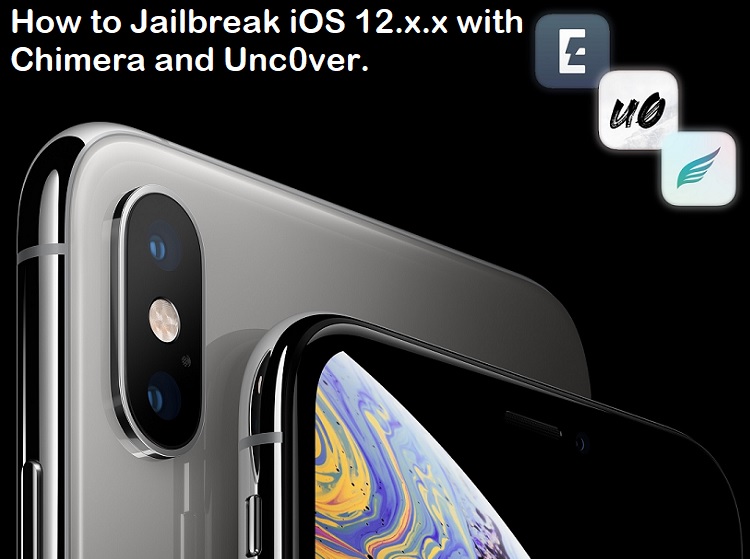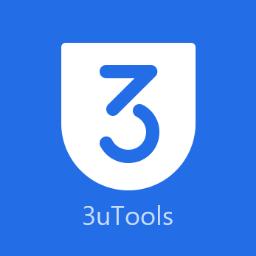Checkra1n can really jailbreak iOS 14.3 beta 1, as confirmed by a Reddit user. This software is among the most popular systems that can allow Apple users to remove the tech giant manufacturer’s implemented restrictions on their devices.

(Photo : Screenshot from Twitter post of @matteayeux)
A Reddit Post Confirms That Chekra1n Works in iOS 14.3 Beta 1 Jailbreak; These Are the Compatible Devices
Jailbreaking is a well-known technique that can provide you all of the iPhone’s latest features. Reddit user u/aaronp613 confirmed that Checkra1n really works on Apple’s latest system version.
Other users have been commenting on the post to ask how to do it in different iOS versions, such as iOS 14.1. Meanwhile, some commentators are asking what are the devices compatible with Checkra1n.
“iPhone 10,3 is iPhone X GSM right?” asked Reddit user u/Jarppi1893.
“Someone could jailbreak ipad 5th gen on ios 14?” commented another one.
Compatible devices and systems
According to Zeej B’s latest report, Checkra1n is currently working on iOS 12.3 until iOS 14.3. On the other hand, these are the devices compatible and the unsupported ones;
Unsupported Apple gadgets
- iPhone XS Max, iPhone XR, iPhone XS Max, iPhone XS
- iPhone 11 Pro, iPhone 11, iPhone 11 Pro Max
Compatible devices
- iPad Pro (10.5 in), iPad 6G, iPad 7G
- iPad Mini 4, iPad Air, iPad Pro (12.9 in), iPad Pro (9.7 in)
- iPad 2, iPad Mini (1st gen), iPad (3rd gen), iPad (4th gen)
- iBridge T2
- Apple TV 4 and 4K
- iPhone SE, iPhone 7, iPhone 7+
- iPhone 5C , iPhone 5S
- iPhone 8 / iPhone 8+, iPhone X
- iPhone 6 , iPhone 6+ , iPhone 6S , iPhone 6S+
How to use Checkra1n
1) First, you need to use an MFi-certified Lightning to connect your device to Mac’s USB-A cable.
2) You must install the Checkra1n from the official website.
3) Once it is downloaded, double-click the “.dmg file.” Once yu open it, transfer it to the Checkra1n app into yout Mac’s Applications folder.
4) After dragging the file, choose the “Open” option to unlock Checkra1n app.
5) Checkra1n GUI will open to identify the device and firmware type you’re using.
6) The system will ask you to turn your device’s Recovery Mode before starting the process.
7) Your screen will show you an instruction how to enter DFU mode. Once you’re in that status, the jailbreaking process will start.
8) Once jailbreaking is complete, click on the “Done” button to close the macOS Checkra1n application.
9) After the process, your gadget will have the Checkra1n loader app on its Home Screen.
10) Once you’re done, you need to install the Cydia app that will appear. After you finishing the download, the Checkra1n loader will start installing the base system.
11) When the process is finished, the app will close and Cydia app will pop-up on your Home Screen.
For more news updates about iOS 14.3 beta 1 jailbreaking, always keep your tabs open here.