Author Archive: ELYX
Apple Releases iOS 12.5.1 for iPhone 5S, 6 & 6 Plus with Fix for Exposure Notifications
Apple Releases iOS 12.5.1 for iPhone 5S, 6 & 6 Plus with Fix for Exposure Notifications
Apple just released iOS 12.5.1 (build number 16H22) for iPhone 5S, 6, and 6 Plus, as well as iPod touch 6th generation, in addition to iPadOS 12.5.1 for iPad Air, mini 2, and mini 3. The update fixes an issue in iOS 12.5 where Exposure Notifications could incorrectly display logging profile language.
The update follows the Dec. 14 release of iOS 12.5, which brought Exposure Notifications to older iPhones in the first place. However, other than that feature, these iOS 12 software updates aren’t meant to be major updates. Instead, they serve as a way to support iPhones and iPads that can’t run the latest versions of iOS.
This update is only compatible with iPhones that run iOS 12, but are not compatible with iOS 13 or iOS 14. To be clear, any iPhone that is compatible with iOS 13 is also iOS 14-ready, so this update is really for a small number of iPhones. Unless your iPhone fits in that tiny list — iPhone 5S, 6, and 6 Plus — you won’t see 12.5.1 hit your device.
To download and install iOS 12.5.1 on your compatible iPhone, open Settings –> General –> Software Update. Next, follow the on-screen instructions to download and install the software on your device.
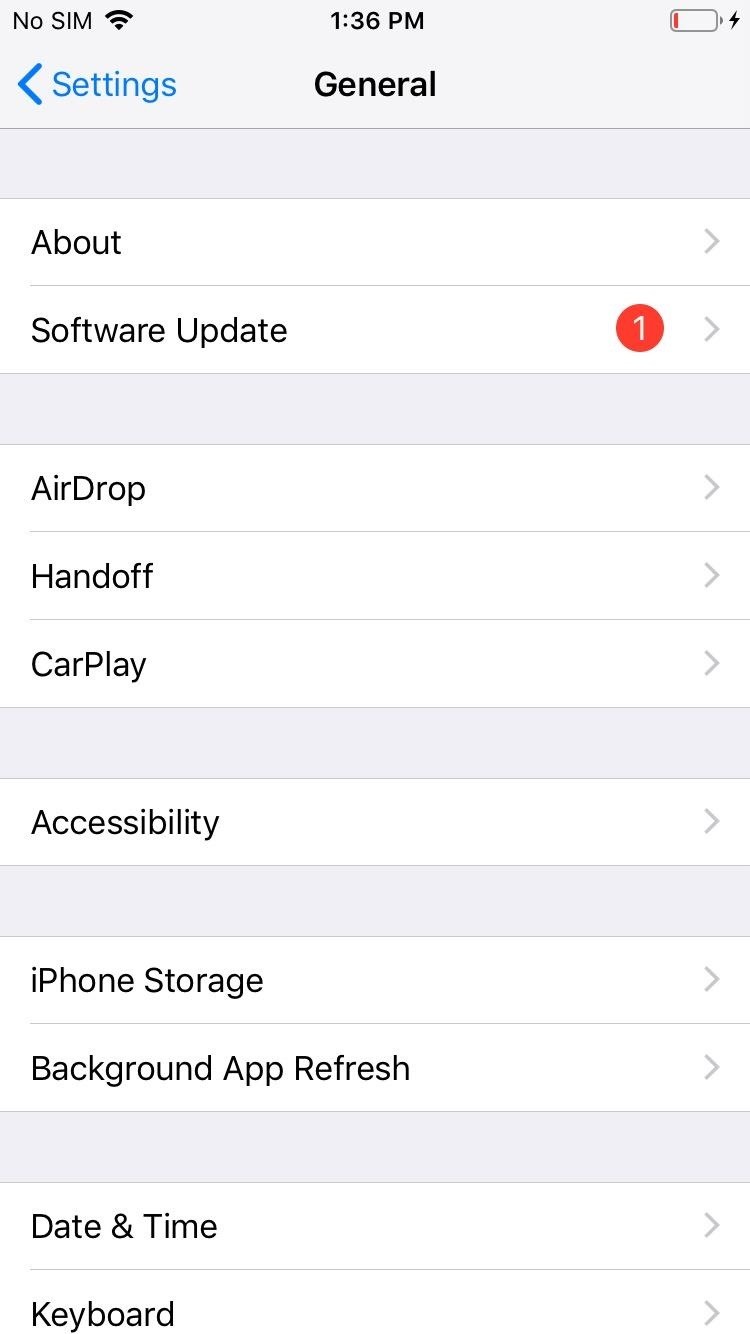
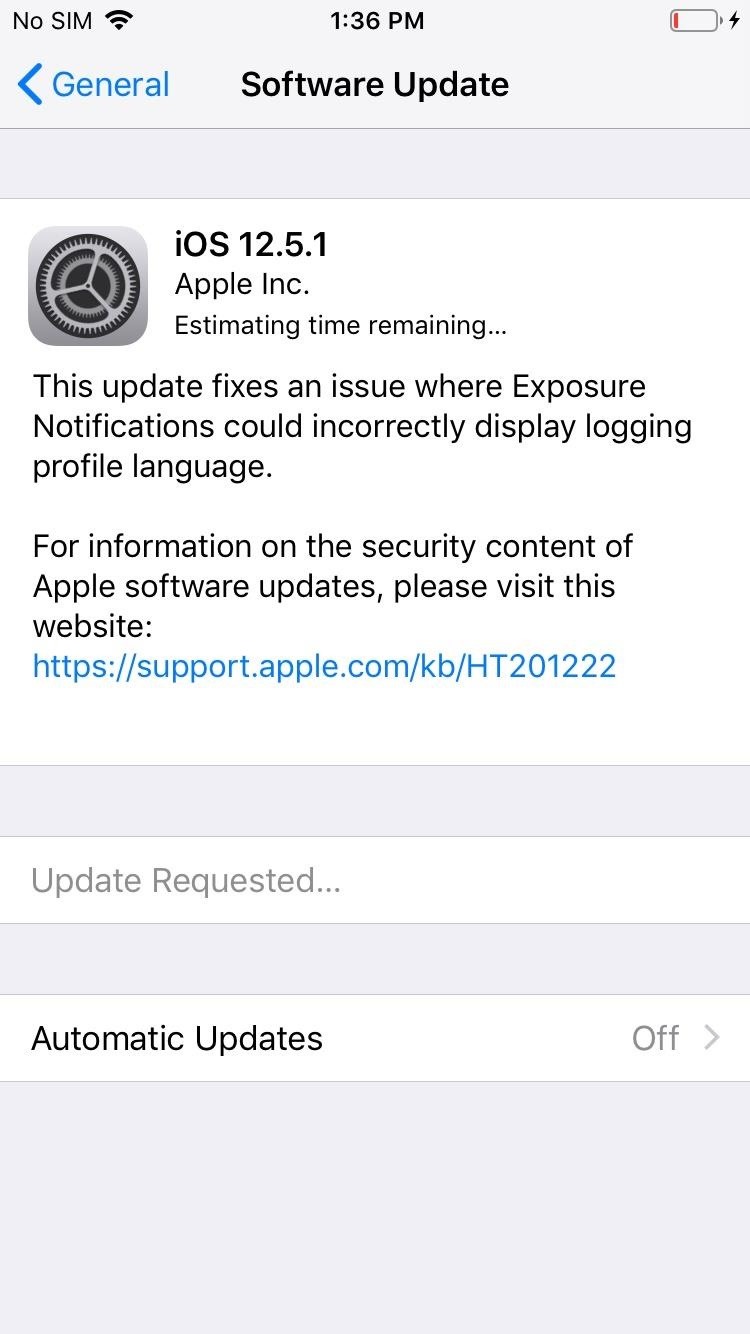
We’ve been using the iOS 12.5.1 update for a few days and here’s we’ve noticed about the software’s performance thus far:
Connectivity
- Battery life is currently stable.
- Wi-Fi connectivity is fast and reliable right now.
- Bluetooth is working normally.
- GPS and cellular data are both stable.
Apps
- Third-party apps including Netflix, Dark Sky, Twitter, Slack, Asana, Gmail, Chrome, and Spotify feel stable.
- First party apps like Safari, Podcasts, and Calendar are running just fine right now.
Speed
- iOS 12.5.1 feels as fast as iOS 12.5.
iOS 12.5.1 Jailbreak
You can jailbreak newer versions of iOS 12, but it’s unclear if you can jailbreak iOS 12.5.1 right now.
The developers behind the “unc0ver” jailbreaking tool for iOS have released a new version, dubbed 5.0.0, that’s compatible with iOS 13.5 and most versions of iOS that fall between iOS 13.5 and iOS 11.0.
The jailbreak tool isn’t compatible with iOS 12.3-12.3.2 and iOS 12.4.2-12.4.5. So if you want to stick around on one of those versions, you’ll need to go another route.
For now, you’ll want to stay put on whatever version of iOS your device is currently running. Use our App Store to get jailbroken features.
Jailbreak iOS 14.3 Beta 1: Reddit Post Confirms Chekra1n Works, These Are the Compatible Devices
Checkra1n can really jailbreak iOS 14.3 beta 1, as confirmed by a Reddit user. This software is among the most popular systems that can allow Apple users to remove the tech giant manufacturer’s implemented restrictions on their devices.

(Photo : Screenshot from Twitter post of @matteayeux)
A Reddit Post Confirms That Chekra1n Works in iOS 14.3 Beta 1 Jailbreak; These Are the Compatible Devices
Jailbreaking is a well-known technique that can provide you all of the iPhone’s latest features. Reddit user u/aaronp613 confirmed that Checkra1n really works on Apple’s latest system version.
Other users have been commenting on the post to ask how to do it in different iOS versions, such as iOS 14.1. Meanwhile, some commentators are asking what are the devices compatible with Checkra1n.
“iPhone 10,3 is iPhone X GSM right?” asked Reddit user u/Jarppi1893.
“Someone could jailbreak ipad 5th gen on ios 14?” commented another one.
Compatible devices and systems
According to Zeej B’s latest report, Checkra1n is currently working on iOS 12.3 until iOS 14.3. On the other hand, these are the devices compatible and the unsupported ones;
Unsupported Apple gadgets
- iPhone XS Max, iPhone XR, iPhone XS Max, iPhone XS
- iPhone 11 Pro, iPhone 11, iPhone 11 Pro Max
Compatible devices
- iPad Pro (10.5 in), iPad 6G, iPad 7G
- iPad Mini 4, iPad Air, iPad Pro (12.9 in), iPad Pro (9.7 in)
- iPad 2, iPad Mini (1st gen), iPad (3rd gen), iPad (4th gen)
- iBridge T2
- Apple TV 4 and 4K
- iPhone SE, iPhone 7, iPhone 7+
- iPhone 5C , iPhone 5S
- iPhone 8 / iPhone 8+, iPhone X
- iPhone 6 , iPhone 6+ , iPhone 6S , iPhone 6S+
How to use Checkra1n
1) First, you need to use an MFi-certified Lightning to connect your device to Mac’s USB-A cable.
2) You must install the Checkra1n from the official website.
3) Once it is downloaded, double-click the “.dmg file.” Once yu open it, transfer it to the Checkra1n app into yout Mac’s Applications folder.
4) After dragging the file, choose the “Open” option to unlock Checkra1n app.
5) Checkra1n GUI will open to identify the device and firmware type you’re using.
6) The system will ask you to turn your device’s Recovery Mode before starting the process.
7) Your screen will show you an instruction how to enter DFU mode. Once you’re in that status, the jailbreaking process will start.
8) Once jailbreaking is complete, click on the “Done” button to close the macOS Checkra1n application.
9) After the process, your gadget will have the Checkra1n loader app on its Home Screen.
10) Once you’re done, you need to install the Cydia app that will appear. After you finishing the download, the Checkra1n loader will start installing the base system.
11) When the process is finished, the app will close and Cydia app will pop-up on your Home Screen.
For more news updates about iOS 14.3 beta 1 jailbreaking, always keep your tabs open here.
Jailbreak iOS 14.2 Using Checkra1n, Here’s How-To [Guide]
Here’s how to jailbreak iOS 14.2 and also jailbreak iPadOS 14.2 using the extremely popular checkra1n that relies on the bootrom-based checkm8 exploit.

In order to successfully complete the process, you’ll need a compatible iPhone, iPad, or iPod touch running iOS 14.2 or iPadOS 14.2 as well as a Mac computer in order to execute the initial checkra1n app.
Note: Checkra1n 0.12.1 currently offers the following support:
- Official support for iOS 12.0 – 14.2
- Official support for iOS/tvOS 14.2 (A8(X)-A9(X) running iOS and iPadOS; all tvOS devices are supported)
- Official support for Apple TV 4K breakout boards (Standard and Advanced)
Supported devices include:
- iPhone 6s, 6s Plus, and SE
- iPad 5th generation
- iPad Air 2
- iPad mini 4
- iPad Pro 1st generation
- Apple TV 4 and 4K
- iBridge T2
The following devices aren’t currently supported but will be in a future update to checkra1n:
- iPhone 7 and 7 Plus
- iPad 6th and 7th generation
- iPod touch 7
- iPad Pro 2nd generation
- iPhone 8, 8 Plus, and X
If you have taken note of all of that information and still want to proceed with the jailbreak, then this is the process that you will need to follow:
Step 1: Navigate to checkra.in and download the latest version of the Checkra1n jailbreak tool.
Step 2: Once the relevant file has been downloaded, extract the DMG file that comes with it and install it to the /Applications folder on your Mac.
Step 3: If your Mac doesn’t want to trust the checkrain app and won’t let you open it, then go through the following steps. Or, if everything opens as you would expect and no errors are thrown, then move to Step 4:
- Head into the System Preferences app and select the Security & Privacy option.
- Select “Open Anyway” followed by “Open” and enter your administrator password when prompted.
- Try to run the checkra1n app again and you shouldn’t have any issues.
Step 4: Run the checkra1n app.
Step 5: With Checkra1n still running, connect your device via a Lightning cable and then click the Start button and select OK.
Step 6: Select “Next” and then proceed with the instructions that the app gives you. This will result in your device going into DFU Mode.
Step 7: Checkra1n will essentially take over the process once it detects the device in DFU Mode. The iPhone or iPad will reboot a few times during the process so don’t get concerned when that happens.

Step 8: When you are finally told that the process is finished, you can unplug the Lightning cable and tap the checkra1n app on your device to launch the app. Tap Cydia and then Install Cydia to complete the process.
And there you have it! An iPhone or iPad running iOS 14.2 or iPadOS 14.2, jailbroken and running Cydia!
Jailbreak iOS 12.4.9 with Chimera or Unc0ver with Cydia or Sileo Installation [Guide]
If you are not living under a rock, then you must be known that there are two active iOS 12 Jailbreak for iPhone, iPad, and iPod touch devices are available in iOS-Jailbreak community and by using the word “active” means that the iOS-Jailbreakers are updating these two iOS 12 Jailbreak Tools on regular basis for compatibility, optimization, and fixes. The name of the two active iOS 12 Jailbreak Software are i.e. Chimera and Unc0ver. The Chimera iOS 12 Jailbreak tool is developed by “Electra” team and its fully functional and stable tool with Sileo tweaks and apps support. Whereas, the Unc0ver iOS 12 Jailbreak tool is developed by “Pwn20wnd” team with exclusive endorsement of “Saurik” that is why it officially support Cydia tweaks and apps by default. Which means iOS-jailbreak community members have more than one choice to Jailbreak iOS 12.x.x Firmware versions. As we have already covered Electra iOS 11 Jailbreak guide before on our website that is why we are not covering Electra Jailbreak tool in this post again. For Apple iOS-device and tvOS-device users we are sharing the detailed guide and tutorial on How to Jailbreak iOS 12.4.9 Firmware with Chimera and Unc0ver Jailbreak on iPhone, iPad, and iPod touch devices with official direct download links.
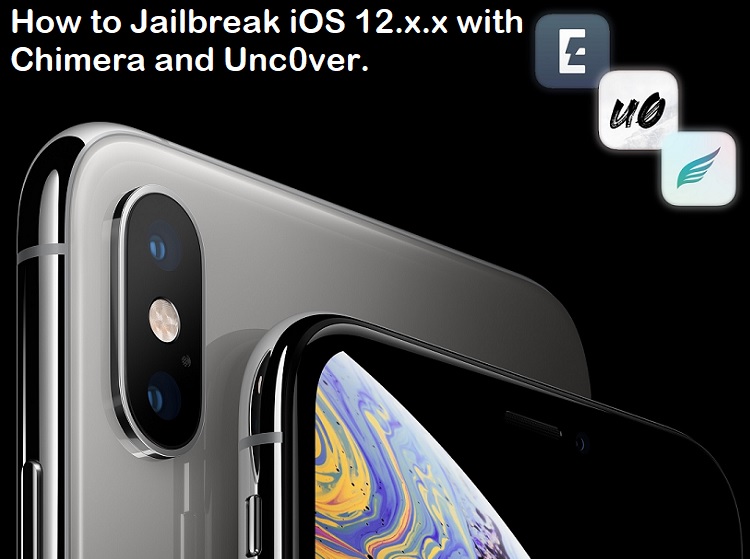
How to Jailbreak iOS 12.4 with Chimera Tool?
The Chimera iOS 12 Jailbreak is also developed by team “Electra” and it supports semi-tethered jailbreak, which means you will need to perform jailbreak process again after you restart your iOS device. The Chimera iOS 12 Jailbreak support almost all iOS 12 Versions from iOS 12 to iOS 12.4 as of now and it also support tvOS 12 Jailbreak as well for Apple TV devices and the supported software versions are from tvOS 12 to tvOS 12.4.
How to Install Sileo with Chimera after iOS 12.4 Jailbreak?
The Chimera iOS 12 Jailbreak doesn’t support Cydia installation by default instead it exclusively supports Sileo tweaks and apps because it uses Substitute (a Cydia Substrate alternative) for tweak injection.
How to Jailbreak iOS 12.4.9 with Unc0ver Tool?
On the other side, the Unc0ver iOS 12 Jailbreak is developed by team “Pwn20wnd” with the support of “Sam Bingner” and it’s also a semi-tethered jailbreak and its compatible with almost all iOS 12 Firmware and as well as iOS 11 Firmware from iOS 11 upto iOS 12.4.9 updates. The only issue with this iOS 12 Jailbreak and iOS 11 Jailbreak is that A12(X) chip based iOS devices are “partially supported”, which means SSH should be used other than full-fledged package manager by using tweak injection. This tool doesn’t support tvOS 12 Jailbreak for Apple TV as of now.
How to Install Cydia with Unc0ver after iOS 12.4.9 Jailbreak?
Unlike Chimera, the Unc0ver iOS 12 Jailbreak does support Cydia Installation and Cydia Tweaks and Apps support by default and it’s officially not support Sileo installation. The Unc0ver Jailbreak tool is using Cydia Substrate for tweak injection as it’s a only jailbreak tool endorsed by “Saurik”. You can expect to see the official support for A12(X) chip devices for Sileo Substitute soon.
Download Chimera iOS 12.4 Jailbreak for iOS and tvOS Devices:
- Download Chimera .IPA iOS Jailbreak Tool (support upto iOS 12.4)
- Download Chimera .IPA tvOS Jailbreak Tool (support upto tvOS 12.4)
Download Unc0ver iOS 12.4.9 Jailbreak for iOS Devices:
- Download Unc0ver .IPA iOS Jailbreak Tool (compatible upto iOS 12.4.9)
Compatible iOS and tvOS Devices for Chimera Jailbreak:
All iPhone, iPad, and iPod touch devices are compatible with Chimera iOS 12 Jailbreak tool including A12(X) chip based devices with iOS firmware installed upto iOS 12.4 version.
All Apple TV 4 devices are compatible with Chimera tvOS 12 Jailbreak tool including A12(X) chip based devices with tvOS firmware installed upto tvOS 12.4 version.
Supported iOS Devices for Unc0ver Jailbreak:
All iPhone, iPad, and iPod touch devices are compatible with Unc0ver iOS 12 Jailbreak tool including A12(X) chip based devices with iOS firmware installed upto iOS 12.4.9 update.
Tutorial and Guide to Jailbreak iOS 12.4.9 with Chimera and Unc0ver Tools:
The iOS 12 Jailbreaking and installation process for both Chimera and Unc0ver software are same as you just need to have respective installation file which you have already got through above mentioned direct official links and you also need to have Cydia Impactor Tool installed on your Windows, Mac, or Linux computers or laptops which you can also download from our website as well. So let’s get started the working guide and tutorial:
- Step # 1: Download the respective jailbreak tool installation file on your PC.
- Step # 2: Download, install, and open the Cydia Impactor Tool on your PC.
- Step # 3: Connect your iPhone, iPad, or iPod touch with computer through MFi-certified lightning cable.
- Step # 4: Press, hold and drag the respective chimera.ipa or unc0ver.ipa file over the Cydia Impactor window.
- Step # 5: When prompted, sign in with your Apple ID.
- Step # 6: Now Cydia Impactor will side-load the respective unc0ver or chimera jailbreak app on your iOS device.
- Step # 7: Once jailbreak app gets side-loaded. Navigate to Settings >> General >> Profiles & Device Management and tap on your Apple ID.
- Step # 8: Here tap on the Trust button in blue color, and then press on the Trust button in red color on popup window when appears.
- Step # 9: Now disable all kinds of Passcodes/Passwords/Face ID/Touch ID/Siri, Enable Airplane Mode and reboot your device to make sure the app works 100%.
- Step # 10: On your iOS device home screen, tap on respective Unc0ver or Chimera app icon.
- Step # 11: Here you can press the “Jailbreak“ button to start iOS 12 Jailbreaking.

- Step # 12: After completion of process, you will see the respective Cydia app or Sileo app of respective Unc0ver or Chimera jailbreak tool on your home screen.
Note: Just in case you don’t see Cydia or Sileo app on home screen, you can re-launch the respective jailbreak app after rebooting your device again. Congratulations!! You have iOS 12.4.9 Jailbroken device.
3UTool – All in One Tool for iOS Devices
The Most Efficient iOS Files & Data Management Tool

3uTools makes it so easy to manage apps, photos, music, ringtones, videos and other multimedia files.
Fully view iOS device’ s different statuses, including activation, jailbreak,
battery and iCloud lock statuses, as well as detailed iOS & iDevice information.
We all know among many ios customizing tools the 3utools is one of best and easy soft ware which is offered by 3utools team for free. Using your computer or laptop you can easily customize your iphone,ipad. This wonderful software is totally free and you can download it and use all its contents free of charge.
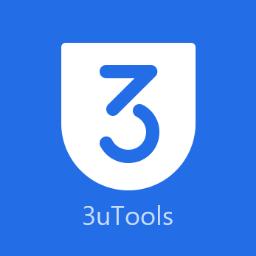
How to use 3utools? (3utools for pc)
- You have to download the 3utools software from http://www.3u.com to your computer and run it.
- Then connect i-device via USB cable.
- Keep unbroken internet connection to the computer/laptop.
- The main thing you should know before using the 3utools it always need to know your Apple ID because binding the apple id essential for fine operation of 3utools
- You have to download the 3utools software from http://www.3u.com to your computer and run it.
- Then connect i-device via USB cable.
- Keep unbroken internet connection to the computer/laptop.
- The main thing you should know before using the 3utools it always need to know your Apple ID because binding the apple id essential for fine operation of 3utools.
- You no need to connect your idevice to computer to download
- Ringtones,Wallpapers,Firmware and ios apps.
First you can download them and import them to the idevice later. But for apps and firmware it is better to be connected the idevice before downloading because you can see recommended apps for your idevice. You can download firmware to your idevice and also you can jailbreak the device with 3utools easily.
About your idevice
One of the prominent categories of the 3utools is iDevice which brings all the current status of your idevice on one screen. It has several subcategories where only you have to click and see like valuable information, installed Apps,Photos, Music files, stored Ringtones,Videos…
Apps
App section offer you plenty of new apps and games which can download to your iphone ,ipad via PC. It has been further categorized as Features, Apps and Games for your ease.
Ringtones
Ringtone section offers you various ringtones and also you can search your favorite ringtones using search option and you have to enter the song name or the album name.
Wallpapers
Wallpapers are available for your choice and you can download them as following 17 categories come under All Genres easily.